Blog is short for “Web log”, which is a a web application containing note or writing that are usually called “post” and displaying on the web pages. The posts are often displayed orderly based on the age or based on the time when the writing is written and published, so when you view a blog, you will first find the latest posts, top to bottom of the web page and the first to the last page, if the blog has had more than one web page.
For the first time, blog was created as the online private notes, but along with its development and popularity, blog has various types of contents or writings such as tutorial (e.g. this blog), sharing, business, etc. In general, blogs seem not to have the difference with the sites on the Internet.
The blog platform or used to be called blog machine has been created in such a way by blog designers or developers in order to be user friendly, so the knowledge of HTML, PHP, CSS, etc that was a must to create a web application, now with blog, everything is so easy as 1, 2, 3.
2. How to create blog in blogspot
One of the free blog providers that is quite popular today is blogspot or blogger, where you have to register through blogger.com and you get the domain name as sub domain of blogspot, e.g. yourname.blogspot.com.
Why should you create blog in blogger.com, not in other free blog providers? Actually, there is no “should”, but blogger.com has more advantages than other providers do. One of the advantages is the easiness in operating so that blogger.com is good for the beginners. Other advantages are the freedom in editing and replacing the templates to make the best display, custom domain which means that you can replace the domain with your own but with the blogspot hosting, e.g. yourname.blogspot.com can be changed into yourname.com, but still in the same hosting, i.e. the free blogspot hosting.
It should be emphasized from the beginning that the Internet is highly dynamic, so it is very possible that this practical guide to create blog in blogspot will not be relevant anymore as changes occurring, whether to the platform, coding, or anything else that you see right now in blogger.com
To reduce something unneeded to write, below is how to create blog in blogger.com.
Creating Email
One of the conditions required in creating blog is to have an active email address. If you do not have an email, please register at gmail. Since Blogger is one of Google services, when you want to register at Blogger, you had better use Google Email or gmail. If you need a simple guide to create an email, please use Google search engine to search for the best guide.
Sign up for a blog at blogger
- Please visit http://www.blogger.com
- After registration page open, go to the right bottom of the page where you can change the language to your own to make you easier to understand the instructions, but in this tutorial, I use English for more global targeting. Please login by using your username and password of your gmail (your email account is allowed to use for login to blogger).

- Click “CREATE A BLOG” button
- Enter your Blog Title in the field next to “Blog Title“, and your expected blog address in the field next to “Blog address (URL). Need to remember that when you enter your expected blog address, you have to be sure of it as you cannot replace it in the future, except you use Custom Domain facility. Check for the availability. If your expected blog address is not available, replace with your new one and so on until you get it. Then type the character you see next to “Word verification”, below blog address point and click CONTINUE for the next steps.
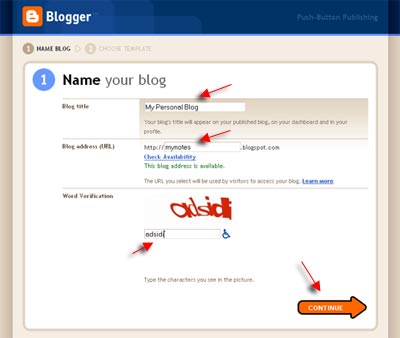
- Choose a starter template, meaning that you can replace this template in the future and then click CONTINUE.
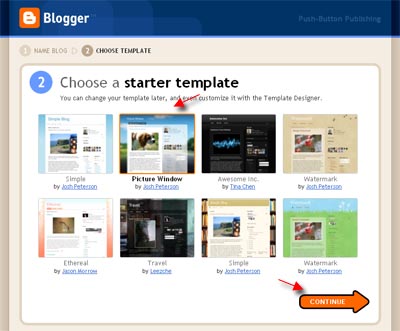
- You will see “Your Blog has been created!” meaning that now you have a blog and you are ready to start Blogging, by clicking “START BLOGGING”.
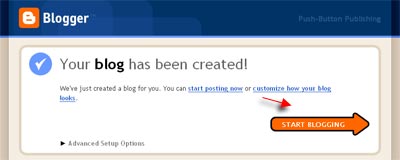
- You will soon be in the post editor, where you can write anything as you may have thought about before. (it is recommended to directly write for your first post to avoid “Blogger Anti-Spam Robot” that can result in your blog locked. For instance, you can write a very short entry if you have not prepared an entry: “Hello World!”, and anything else you want. Click “PREVIEW” button to view how your post will be displayed, then click “PUBLISH POST” if you want your entry to be published.
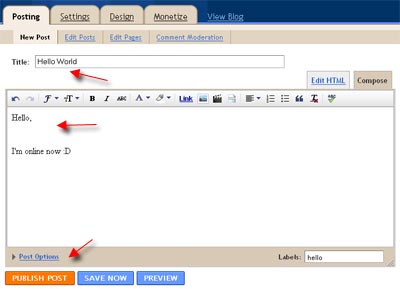
- Click “View Post” to see your blog. Below is the example of the blog display created
- Done
For the first phase, your blog is ready and accessible for public. For next discussions about blogging in blogger are to come.
Originally posted on May 8, 2011 @ 2:06 pm
