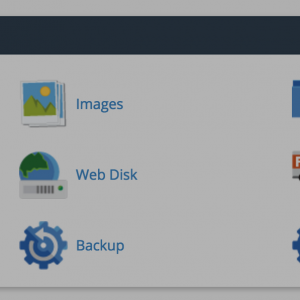
The server’s performing just fine, but there’s one problem…you’re out of disk space! Here are a few simple tricks to freeing up disk space on your cPanel server to help maximize your server’s potential.
1) Delete user cPanel and softaculous backups
If you have the backup feature in cPanel enabled, chances are your users are storing the backups on the server instead of downloading and removing them. On larger servers, this can account for a lot of disk space usage. You may want to consider warning your users ahead of time that backups will automatically be removed from the server after a certain period of time or on certain dates. You can mass-delete all user cPanel backups on the server with this command:
for user in `/bin/ls -A /var/cpanel/users` ; do rm -fv /home/$user/backup-*$user.tar.gz ; done
To remove Softaculous backups:
rm -rfv /home/*/softaculous_backups
2) Move your backups offsite
Similarly to above, if you’re using the cPanel Backup System and are storing your backups locally on the server, you could be using twice as much space as you need to. Consider mounting a backup server to your hosting server and storing the backups there (there is an option to mount external media in WHM > Configure Backups) or using an alternate method of backing up your server that doesn’t involve storing the backups locally. While local backups may be convenient at times, they tend to be useless when a server failure occurs.
3) Delete cPanel File Manager temp files
When users upload files in File Manager within cPanel, File Manager creates a temp file that may or may not get removed upon upload. You can remove these files using this command:
rm -fv /home/*/tmp/Cpanel_*
4) Move or archive logs
Most of the server’s logs are stored in /var/log, which can get rather large on more populated servers. You can change the length of time and frequency of the log rotation in /etc/logrotate.conf, and enable compression to save additional space (at the expense of CPU when the logs are being gzipped). If you want older logs, consider creating a cron job to periodically transfer them to a backup or log server so they aren’t taking up space on your hosting server.
5) Remove cPanel update archives
Cpanel and EasyApache updates tend to leave behind files that you probably don’t need. The following can be deleted or moved to a backup server to free up a little bit of space:
/usr/local/apache.backup*
/home/cpeasyapache (actual name may vary depending on cpanel version)
6) Clean up Yum files
Yum updates leave package cache files on the server. You can clean up all unneeded yum files by running:
yum clean all
7) Remove pure-ftp partials
When your users upload files to the server via FTP when your server runs pureFTP as an FTP daemon, the FTP server creates temporary files starting with .pureftpd-upload* that get renamed the the actual filename when the upload completes. If the upload doesn’t complete, these files are left on the server. You can find and delete these by running:
locate .pureftpd-upload | xargs rm -fv
*If you don’t run an updatedb regularly, you might want to do so before running this command
8) Decrease the reserved disk space
By default, Linux reserves 5% of the disk space from each partition for the root user, so root can still log in even if the disk is full. You may have noticed when running a df that you may be using 900GB out of a 1TB drive, but only have 50GB available…that’s because the other 50GB is reserved.
For larger drives, you really don’t need the whole 5%. I would recommend setting this value down to 2500 blocks so you can utilize more of the disk space. You can do this with tune2fs:
tune2fs -r 2500 /dev/sda1
You’ll want to probably man the tune2fs command before you use it for other options on setting the reserved space for your partitions.
9) Remove unneeded accounts
If you have a larger churn rate you probably have some user accounts laying around on your server that you don’t need. Check out WHM > List Suspended Accounts (or ls /var/cpanel/suspended) and look for suspended accounts that you may be able to remove from the server to free up space. You can terminate accounts in WHM > Terminate an Account or using the command /scripts/killacct <user> <y/n> (y/n indicating whether to save the DNS records)
10) Check for contrabands
As a hosting provider you should have a Terms of Service that specifically tells your customers what they can (or rather cannot) store on your server. Most hosts have specific rules about the hosting of non-website-related backups and copyrighted material, but don’t pro actively scan their servers for it. It wouldn’t hurt to run a few locate commands to find common files associated with copyright violations, like .mp3, .avi, .exe, etc, and have your customers remove them from the server. I once cleared over 300Gb of space on a server just by having customers remove contraband files from the server. On top of that, you’re also preserving the integrity of your business from a legal standpoint.
11) Consider a larger server
Some of your customers may have a legitimate need for large amount of disk space, and therefore you may be unable to keep the disk space usage on your server at a reasonable level. A lot of hosting providers have alternate servers that are more “low key” but have huge disk storage volumes to accommodate customers that have larger sites. You might want to consider investing in a server that will be less populated and only the users that occupy a large amount of space.
Originally posted on August 17, 2016 @ 2:09 pm
