In this article, we will show you how to setup your MX records in cPanel to use Google Apps.
1) Log into cPanel for the account you wish to make the changes to.
2) Click the MX Entry link from the email section.
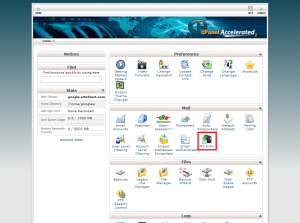
3) Enter each of the following under the Add a New MX Record section.
| Priority | Record |
| 1 | ASPMX.L.GOOGLE.COM |
| 5 | ALT1.ASPMX.L.GOOGLE.COM |
| 5 | ALT2.ASPMX.L.GOOGLE.COM |
| 10 | ASPMX2.GOOGLEMAIL.COM |
| 10 | ASPMX3.GOOGLEMAIL.COM |
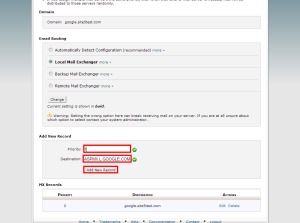
4) Once done adding all the Google Apps records, delete the record still pointing to your domain (normally at the top of the list)
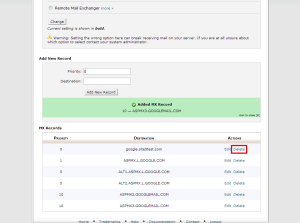
5) Once finished, select Remote Mail Exchanger from the Email Routing section and click Change
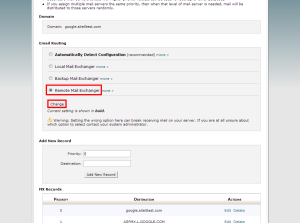
That’s it! Please be aware that there may be a small delay in this change taking place as the DNS information propagates.
By: #philmorehost
Originally posted on May 16, 2014 @ 1:52 pm
