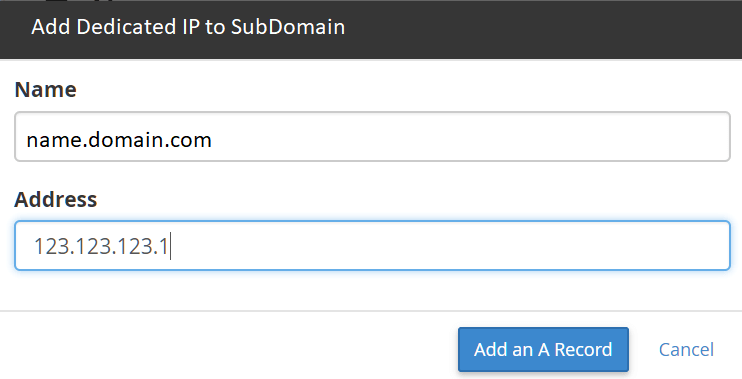
o assign a dedicated IP address to a subdomain, perform the following steps:
Step 1: Add the dedicated IP address to the user’s subdomain file.
Note:
In this example, subdomain.example.com represents the subdomain to which to assign a dedicated IP address.
To add the dedicated IP address to the subdomain.example.comfile, perform the following steps:
- Log in to the server as the
rootuser via SSH. - Navigate to the
/var/cpanel/userdata/usernamedirectory.Note:usernamerepresents the user who requires that each subdomain use a dedicated IP address. - Open the
subdomain.example.comfile with a text editor. The file’s contents will resemble the following example:customlog: – format: combined target: /usr/local/apache/domlogs/example.com – format: “\”%{%s}t %I .\\n%{%s}t %O .\”” target: /usr/local/apache/domlogs/example.com-bytes_log documentroot: /home/username/public_html group: Group1 hascgi: 1 homedir: /home/username ip: 192.168.0.1 owner: username phpopenbasedirprotect: 1 port: 80 scriptalias: – path: /home/username/public_html/cgi-bin url: /cgi-bin/ – path: /home/username/public_html/cgi-bin/ url: /cgi-bin/ serveradmin: [email protected] serveralias: www.example.com servername: example.com usecanonicalname: ‘Off’ user: username userdirprotect: ” - Change the
ipline to reflect the dedicated IP address to assign to the subdomain, for example:ip: 192.168.0.20Important:On servers that use the 1:1 NAT configuration, you must add the server’s internal IP address to this file.
Step 2: Rebuild and restart Apache
After you modify the appropriate files, rebuild and restart Apache. To do this, perform either of the following actions:
- Manually rebuild and restart Apache. To do this, run the following commands:/usr/local/cpanel/scripts/rebuildhttpdconf /usr/local/cpanel/scripts/restartsrv_apache
- Rebuild and restart Apache in WHM’s Restart Servicesinterface (Home >> Services >> Restart Services).
Step 3: Add the IP address to the nameserver records
Add the subdomain’s dedicated IP address to the server’s nameserver records. To do this, use either of the following methods:
- Edit the subdomain’s IP address in WHM’s Edit DNS Zone interface (Home >> DNS Functions >> Edit DNS Zone).
- Edit the subdomain’s IP address with the WHM API 1 Functions – editzonerecord function call.
Step 4: Reserve the dedicated IP address
To reserve the subdomain’s dedicated IP address, Add the subdomains’ dedicated IP address to the reserved IP list so that the system does not assign it other accounts or sites. Perform this action in WHM’s Show/Edit Reserved IPs interface (Home >> IP Functions >> Show/Edit Reserved IPs).
Originally posted on December 23, 2021 @ 10:23 am
