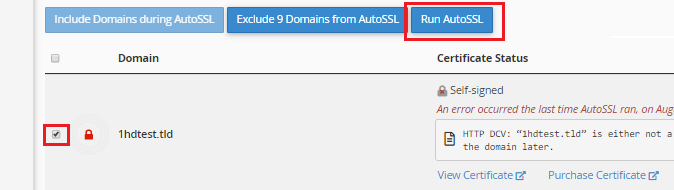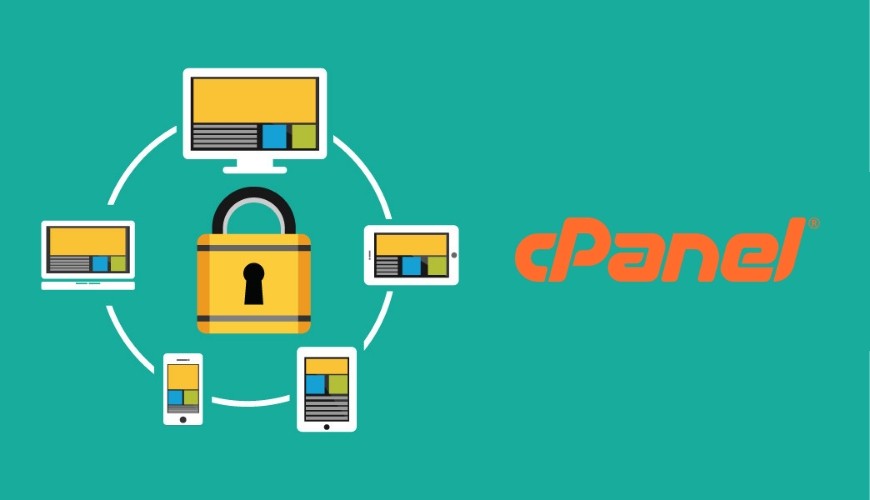
AutoSSL is a feature introduced in cPanel 58 which automatically installs domain-validated SSL certificates on cPanel domains. This can be initiated from both cPanel and WHM.
- If you are trying to replace a valid SSL certificate from another provider with AutoSSL it will need to be manually deleted first (Or you will need to enable replacing old/bad certificates and wait until less than 3 days before the current certificate expires).
- You can do this in cPanel by navigating to Manage SSL Sites in the Security section.
- You can do this in WHM by clicking on Manage SSL Hosts or the SSL Storage Manager, both of which can be found in the SSL/TLS section of the sidebar.
Here is how to initiate an AutoSSL check from your cPanel account.
1. Log into your cPanel account and navigate to SSL/TLS Status in the Security section.
2. Click the domain(s) you’d like to install an SSL on and click Run AutoSSL.
If more than 36 hours have passed and your AutoSSL is not installed please contact our technical support team for further assistance.
If AutoSSL encounters any errors, the page will update with a failure notification explaining the current issue. In the example below, the domain “1hdtest.tld” does not resolve to any IP address. So its DNS record will need to be updated in order for AutoSSL to run successfully.

Originally posted on September 9, 2021 @ 11:45 am