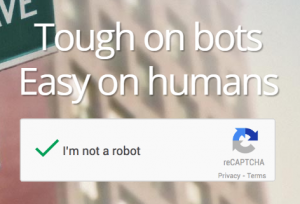Native reCAPTCHA was added into Joomla in version 2.5. Using reCAPTCHA is a great way of preventing bots from making fake accounts and content on your site. There are four steps to setting up reCAPTCHA:
- Log in to your administrator back-end, yourdoomainname.com/administrator
- Go to your Plugin Manager. You can find this under the Extensions drop-down menu in the top menu or in the Control Pannel page.
- Edit the Plugin Captcha – ReCaptcha
- Set Status to Enabled
- Copy and paste the Public and Private keys in their appropriate fields.
- You will get the Public and Private keys by signing in with your Google account (create it if you don’t have one) here: Create a reCAPTCHA key
- Once you have registered your website domain, Google will provide your ReCAPTCHA keys.
- Click Save & Close
- To enable reCAPTCHA
- For Contact forms and the Registration form
- Go to Global Configuration, and select the Site tab.
- Choose Captcha – ReCaptcha in the Default Captcha field.
- Click Save & Close.
- For the Registration form only
- Go to the User Manager. You can find it under the Users top menu or in the Control Pannel page.
- In the Component tab in the Options chooses one of the following for the Captcha:
- Use Default – that is the default setting and follows the Default Captcha field setting in your Global Configuration.
- None Selected – that setting ignores the Default Captcha setting in Global Configuration. Use it when you want ReCAPTCHA in the Contact forms but not in the Registration form.
- Captcha – ReCaptcha – Only needed if the Default Captcha in the Global Configuration is set to None Selected but you want the ReCAPTCHA not in Contact forms but in the Registration form.
- Click Save & Close.
That’s it! You’re done!
Originally posted on December 9, 2016 @ 8:58 am
Post Views: 43