Categories
To Upgrade / Downgrade a cPanel account:
- Log into your WHM
- Click “Upgrade/Downgrade an Account” in the left menu under the “Account Functions” header
- Choose the account in question by clicking either the main domain name or the username, and then click “Modify”

- Select the new package from the list and then click “Upgrade/Downgrade”
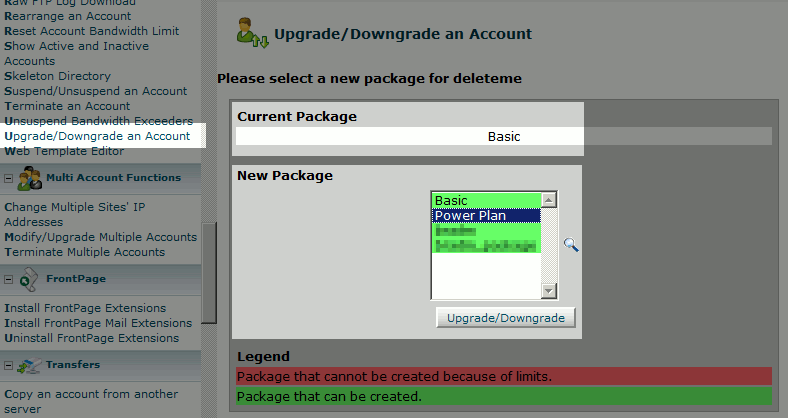
That’s it, you just changed the package of an account!
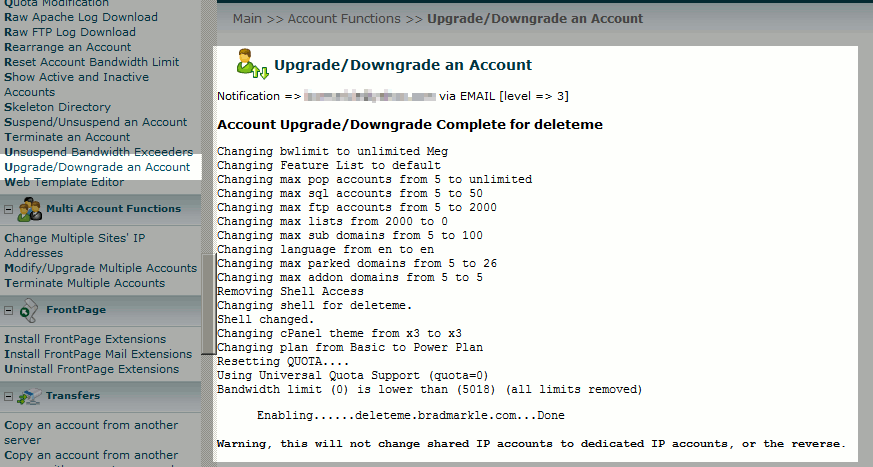
Originally posted on February 8, 2014 @ 11:07 am
