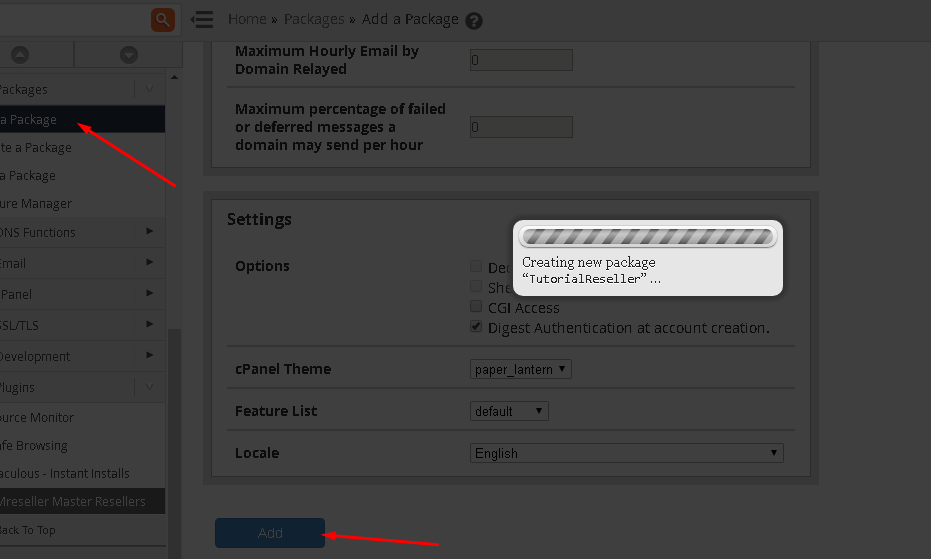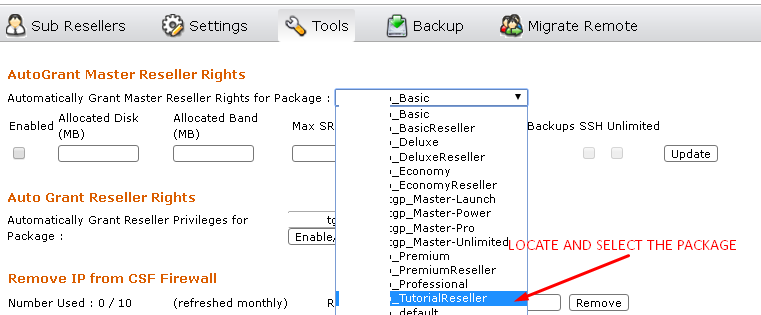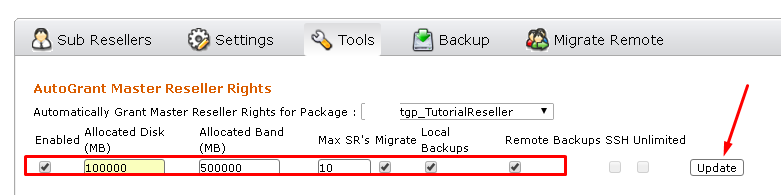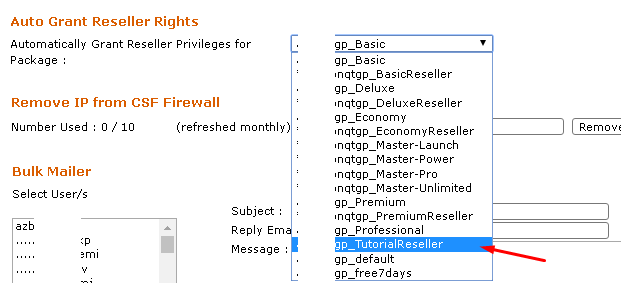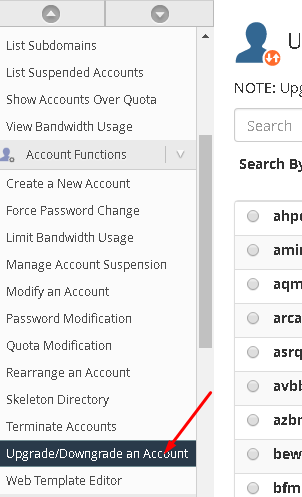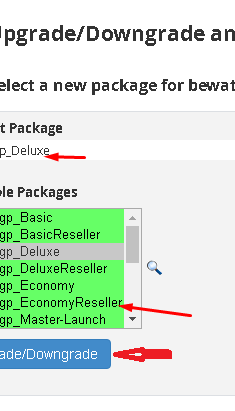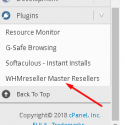
Below are the steps to follow in Granting Reseller Privilege (WHM) account using WHMMaster Reseller Plugin.
A. Creating a Hosting Package in WHM
1. Login to your WHM account
2. From the left navigation pane, click on “Add New Package”
3. Fill-up the form with your desired resources for the package such as disk space, bandwidth, etc
4. Don’t forget to tick Digest Authentication at account creation.
5. Click save, and take note of the package name you’ve created
B. Creating a Reseller (WHM) package in WHMMaster Reseller
Assuming you’re still logged in to your WHM account…
1. From the left navigation pane, click on “WHMMaster Reseller” under plugin section.
2. You are now in WHM accounts section. Look for the link that says “Set/Remove WHM Autogrant”. This will allow you to grant reseller privileges to the package you’ve created earlier in section A.
3. Choose the package name that you would like to give reseller privileges and click on “Add/Set Autogrant”. All accounts created under that package name will be Reseller account and will have access to WHM.
See screenshots for Alpha Reseller:
LOCATE AND SELECT THE PACKAGE YOU CREATED EARLIER
FILL THE AUTOGRANT MASTER RESELLER FORM AND UPDATE
AUTO GRANT RESELLER RIGHTS (This is applicable to Master resellers too).
1. Login to your WHM account
2. From the left navigation pane, click on “Upgrade/Downgrade Account” under Account Functions Section.
3. Choose the cPanel username/account you wish to upgrade and select WHM as the new account type
See screenshot
Originally posted on March 1, 2018 @ 7:18 pm