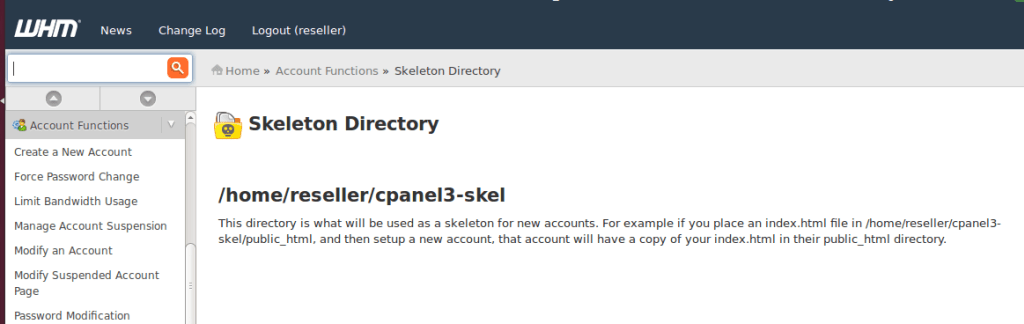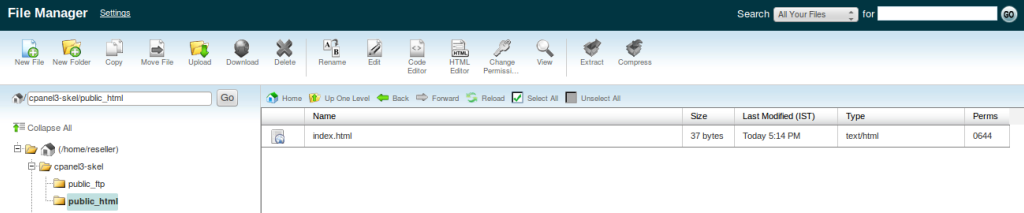With a cPanel reseller plan, you can customize the branding of the client hosting control panel.
Within your reseller admin control panel, WHM you get the option to change the branding
You can set up custom default index pages (with or without reseller company name in it) for all the new cPanel accounts created under their reseller account.
This Index page can be made very useful by adding the reseller promo codes or new offers or even the steps for how to get started or the KB links in it.
In this tutorial, we will discuss how to accomplish this.
The whole process just involves just two very easy steps.
- Locate the Skeleton Directory (Directory where the index page is uploaded)
- Upload the custom Index page
Locate The Skeleton Directory
Login to WHM as reseller user and go to:
Home >> Account Functions >> Skeleton Directory
This page will let you know the Skeleton Directory. As you can see from the screenshot above, /home/reseller/cpanel3-skel/public_html is the skeleton directory where the custom Index pages are uploaded.
When a new account is created under this reseller, the custom index page which we upload here is copied to the Document Root of the new account so that it will be shown in the browser by default when the domain is accessed via Browser.
Upload The Custom Index Page
This step is really easy. Just go to the cPanel >> File Manager of the reseller main cPanel (please don’t confuse reseller cPanel with reseller WHM) and upload the custom Index file made by your developer in the above found Skeleton Directory.
Just Click on the upload button and select the Index file present in your local machine to upload via cPanel >> File Manager
How to test this?
Testing if this works is incredibly easy. Just login to your reseller WHM and create a new cPanel sub-account and access the domain in the browser.
To create a new cPanel sub-account, login to reseller WHM and go to:
Home >> Account Functions >> Create a New Account
After creating the account just access the domain name of the account in the browser and see if the custom default Index page loads.
If the page is loading, you’re all set to go! If you have any issues with your reseller account, just click on the Live Chat button – we are here 24 x 7 to help.
Originally posted on March 23, 2018 @ 7:08 pm