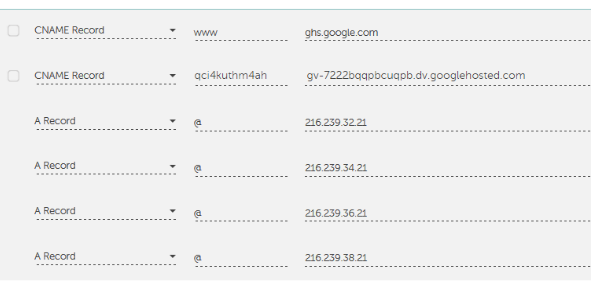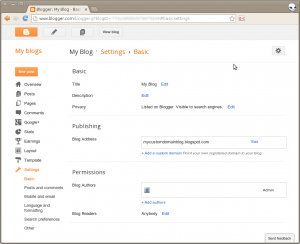
BlogSpot is one very popular blogging tool that most people enjoy making use of, however one challenge that seems a bit frequent is the fact that most users of this tool do not like the option of hosting on the blogspot domian (i.e example.blogspot.com)
Here we will be looking at how to add a custom domain to your blogspot account.
Step One:
First things first, You must ensure to have your domain name registered.
To purchase your desired domain please visit client.philmorehost.com
Step Two:
Once the domain has been registered,
i) Go to your blog and click on Basics under the Settings tab.
ii) In the “Publishing” section, click the link to add a custom domain.
iii) Type the url of the domain you’ve purchased, keeping in mind that it must begin with www in order to work.
iv) Click Save.
v) You should see an error, and two CNAMEs listed below. Each CNAME is composed of two parts – Zone Name, Zone Value. The first CNAME is the same for everyone, Name being “www” and Value “ghs.google.com.” The second CNAME is particular to your blog and your Google Account, and is therefore different for each person.
Step Three:
i) Go to client.philmorehost.com and locate the DNS (Domain Name System) settings in the manage domain area of your domain. Please note that your Nameserver has to point to our Default servers else your DNS manager will be disabled.
ii) Now it’s time to enter the CNAMEs. Where it says Zone Name, enter “www”, Select CNAME as the Zone Type and list ghs.google.com as the Zone Value.
Now enter the second CNAME in the same way. Click on Save just below the DNS settings.
Step Four:
i) Head back to Blogspot, and remember to check the option that says redirect www.example.com to example.com. (This will help redirect visitors to blog even when they do not add the www to your domain)
ii) Save options on Blogspot
And that is it, but do remember that all DNS updates take between 2 -48hrs for full propagation so you may not see these changes take effect immediately.
If after adding the Cnames correctly, your site comes up only if you add www; then you have to go back to your DNS manager and add the following A records.
- 216.239.32.21
- 216.239.34.21
- 216.239.36.21
- 216.239.38.21
Leaving the Zone Name as your domain name;
Zone Type, select A
See Sample:
Zone Value, add the first record above and repeat this for the other three records.
Once this is done, save and your domain will be just fine.
Originally posted on March 24, 2017 @ 12:20 pm