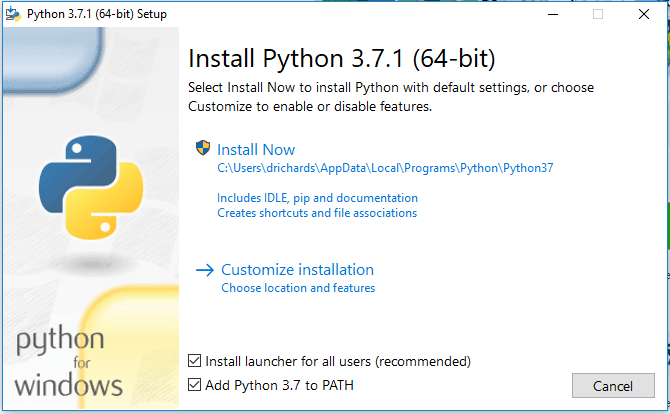For RHEL based systems (CentOS/CloudLinux)
- Log into the server via SSH.
- Install
mod_python from third-party resource:# wget http://repo.iotti.biz/CentOS/7/noarch/lux-release-7-1.noarch.rpm
# rpm -Uvh lux-release*rpm
# yum install mod_python -y - Restart the Apache service:# service httpd restart
- Log in to Plesk.
- Refresh Plesk components by pressing the Refresh button in Tools & Settings > Server Components.
- Enable the Python support checkbox in Service Plans > Hosting Plans > ServicePlanName > Hosting Settings.
- Scroll down and press the Update & Sync button.
- Enable the Python support checkbox in Domains > example.com > Hosting Settings.
- Scroll down and press the OK button to apply the changes.
For Debian based systems (Ubuntu/Debian)
- Log into the server via SSH.
- Install
mod_python by executing the command below:# apt install libapache2-mod-python - Restart the Apache service:# service apache2 restart
- Log in to Plesk.
- Refresh Plesk components by pressing the Refresh button in Tools & Settings > Server Components.
- Enable the Python support checkbox in Service Plans > Hosting Plans > ServicePlanName > Hosting Parameters tab.
- Scroll down and press the Update & Sync button.
- Enable the Python support checkbox in Domains > example.com > Hosting Settings.
- Scroll down and press the OK button to apply the changes.
Originally posted on February 9, 2022 @ 9:29 am
Post Views: 76