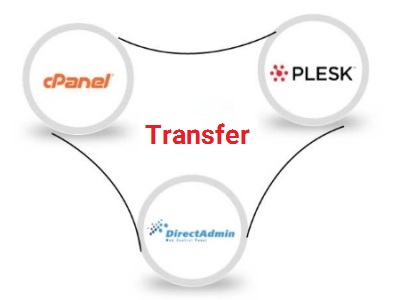
This article contains information about migration from DirectAdmin and Plesk to the latest available cPanel version. These methods can also be used by upgrading your hardware to one of our newer dedicated servers or upgrading your OS to a newer version.
Prerequisites
Note that we will use the root account for logging in, this is done for demonstration purposes only. You should use an account without privileges when you proceed to transfer data between two servers as this is a better security practice in general.
Checklist
Make sure that the hardware on the destination server is greater if not equal to the source server hardware specifications. You can select different configurations from our Dedicated or Cloud solutions.
Make sure you have included the cPanel license in your order.
Make sure you have the same amount of IPv4 addresses on the destination server as the source server.
Step 1: Populate true user domains on the source server
We will first build the list of accounts at /etc/ true-user-domain on the source server.
A. Download the package. This step will be different for each control panel.
-DirectAdmin # wget http://httpupdate.cpanel.net/cpanelsync/transfers_DEVEL/
pkgacct/pkgacct-da
-Plesk
wget http://httpupdate.cpanel.net/cpanelsync/transfers_DEVEL/
pkgacct/pkgacct-pXa
B. Configure it so to make both of them executable
chmod +x updateuserdomains-universal
chmod +x pkgacct-*
C. Execute it
./updateuserdomains-universal
This will then create a text file at /etc/trueuserdomains that contains a list of all the accounts that can be packaged.
Step 2: Package an account of your choice into a single file.
We will now package the accounts which we will migrate to our new server. This will be done per account. We will use the account ”admin” as an example below.
For DirectAdmin
./pkgacct-da admin
For Plesk
# ./pkgacct-pXa admin
This will then package the entire account into a single file.
This can take some time depending on the size of the account. You could run ”screen” before starting, to continue the process in case you disconnect from the server.
You can also change the partition, where the package will be created. For example:
./pkgacct-pXa admin /home
Step 3: Copy the packages to the new server
We will now transfer the created packages to the new cPanel server. We will run the following command on the current (source) server.
scp /home/cpmove-admin.tar.gz [email protected]:/home
Replace ”[email protected]” with the name of the root user and the IP of the destination server.
Step 4: Restoring the accounts
We will now log in to the destination (cPanel) server. And we will restore the accounts by running the following commands
cd /home
/scripts/restorepkg cpmove-alice.tar.gz
You’re practically done with the migration at this moment. You can delete the packages to free up some space.
Conclusion
Following these easy steps, you have completed the migration from DirectAdmin or Plesk to cPanel.
Originally posted on July 21, 2023 @ 8:39 pm
